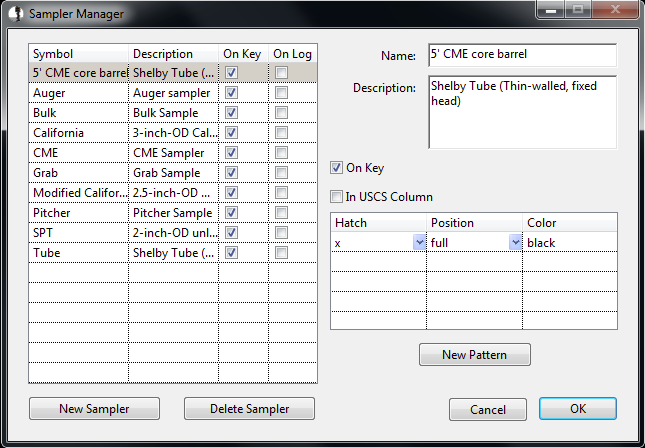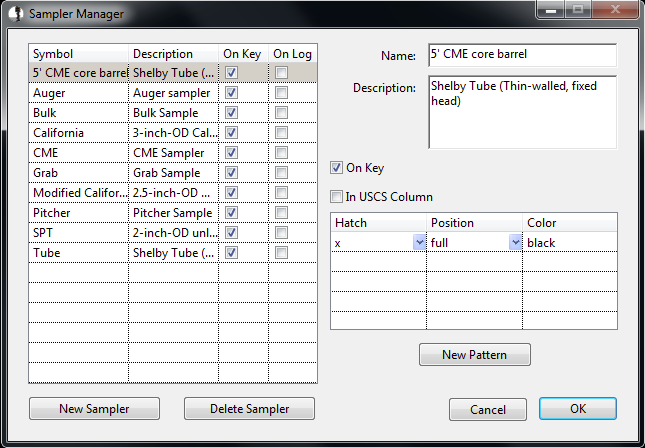Editing Samplers
To add or edit sampler types and the way they appear on the logs,
click Tools-Edit Samplers on the
main toolbar to display the Samplers Manager.
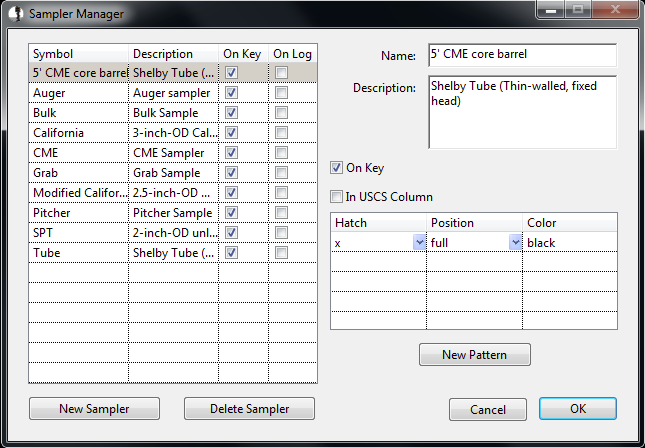
Similar to editing materials, the list of
available samplers is shown. Click "New Sampler" to begin
entering a
new sampler type, or select the desired sampler type to edit (5' CME
core barrel
has been selected above).
- Name
- The name displayed when entering the sampler type.
- Description
- This description will be printed on the key, if "On Key" is
checked.
- On Key
- If checked, the sampler graphic symbol, name, and description
will be printed on the key.
- In USCS Column
- Not applicable
- Hatch
- Each sampler can be represented by any combination of hatch
patterns. Each pattern can be printed in a different color across
the full column, only the left half, or only the right half. Use
the pulldown box in the Hatch column to select from the available
patterns. Similarly, define where the pattern prints (full, left,
right) using the pulldown menu in the Position column. Clicking
the color column displays a color picker to define that hatch's
color. To add a new hatch to the existing sampler definition,
click "New Pattern." To delete a hatch, right click the row and
select "Delete."