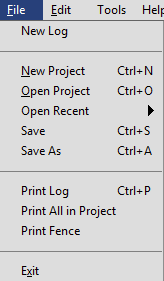
The File Menu (Windows and Linux)
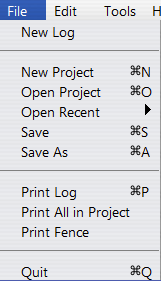
The File Menu (Mac)
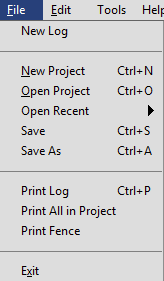 The File Menu (Windows and Linux) |
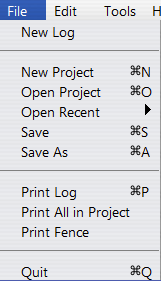 The File Menu (Mac) |
Adds a new log to the existing project. You can also right click on a log to duplicate it or delete it.
Upon starting BorinGS, a new project consisting of a single blank log is automatically created. Selecting File-New will create a new project for data entry. If a file is currently open, the new file will open in a new window.
Select File-Open to open a previously saved project in the current window. To open the project in a new window, first create a new project (File-New) and then open the existing file.
Use this menu to open a recently accessed file in the current window.
Save the current project using the current filename. If the project has not yet been saved, you will be prompted to enter a filename.
Save the current project using a new filename.
Generate a PDF file using the current log of the open project, and open it in the system's registered PDF handler (such as Adobe Reader). From here, after confirming that the log looks correct, use the PDF viewer to print the data to the appropriate printer, or save a copy of the PDF file for later use.
Like Print-Log, but prints all logs in the current project to a PDF file.
Open the fence dialog for use in printing fence diagrams. See the Printing Fence Logs section and the Fence Log Tutorial for more information.
Use this to completely exit the software. If there are unsaved changes to the open project(s), a confirmation window will be displayed before exiting the software.
Note that on the Mac, this will be called "Quit" under the BorinGS menu.