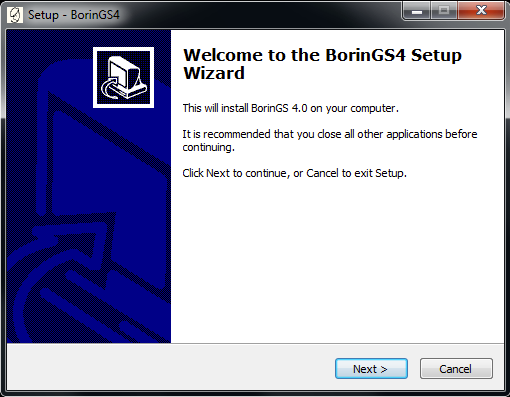
The software is distributed as a self-extracting installer (Windows
and Linux) or as a DMG disk image (Mac). The filename will
include the version number; for example, version 4.0.1.0 would have a
filename like BorinGSSetup_4010.exe
(Windows).
For specific instructions for each platform, please see the
appropriate section below. Regardless of platform, you will need
to locate the installation file - either where you saved it when
downloading from our website,
or your CD (if purchased on CD).
If installing from a CD, the installer should launch automatically. If you have downloaded the installer, or if the CD does not launch the installer automatically, double-click on the installation executable (exe) file to launch the installer.
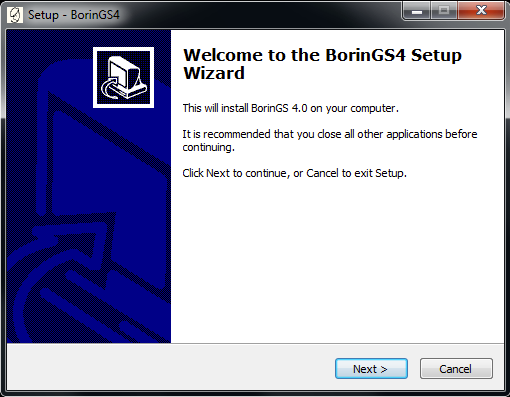
The installation process may prompt for an installation
location. You may either select the default location or specify
your
desired location. Note that it is NOT recommended to install
Version 4 in the same location as previous versions (Version 2 or 3),
however it may be installed at the same time (in a different directory).
To uninstall the software, use the automated uninstall feature accessible through "Add/Remove Programs" or "Programs and Features," depending on which version of Windows is installed.
Note that administrative privileges may be required to install
and/or uninstall the software.
The Mac version of BorinGS is distributed using a DMG disc
image. Double click the DMG file to mount the image, and drag the
BorinGS.app bundle to the Applications folder. Drag the mounted
disc image to the trash to unmount it.
To uninstall the software, simply drag the BorinGS.app bundle from
the Applications folder to the
Trash.
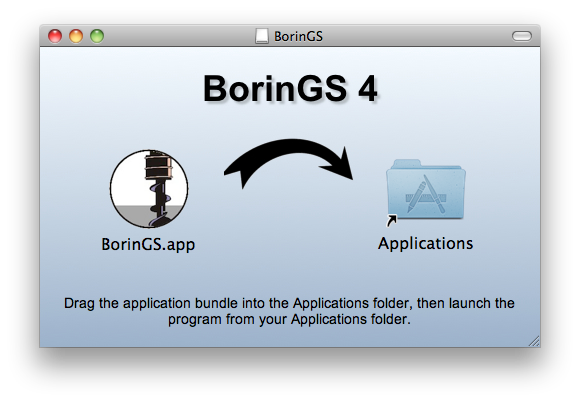
Before you can launch the installer, you must first allow it
permission to behave as an executable. Right click the installer
file and select "Properties." On the "Permissions" tab, make sure
that "Allow executing file as program" is checked. Click "Close"
to exit, and double click the installation file to launch the installer.
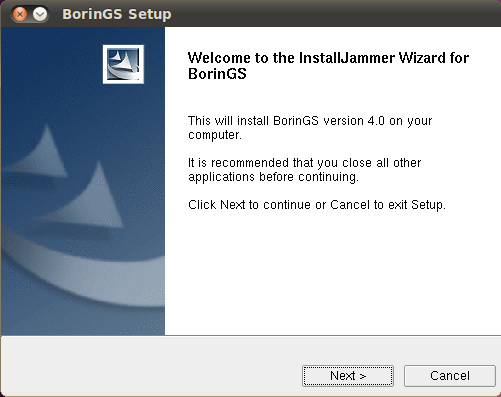
The installation process may prompt for locations of the program files. You may either use the default location or specify your desired location.
To uninstall the software, use the automatic uninstaller located in
the "Applications-BorinGS" program directory.