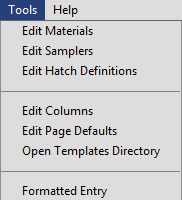
The Edit Menu (Windows and Linux)
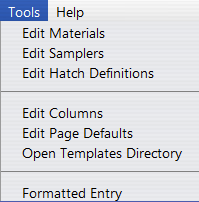
The Edit Menu (Mac)
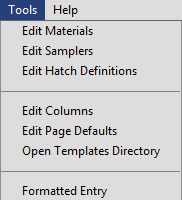 The Edit Menu (Windows and Linux) |
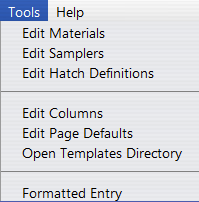 The Edit Menu (Mac) |
Opens the sampler editor, in which sampler names, descriptions, and graphic symbol are added/edited. For more information, see Editing Samplers.
Edit the columns of the currently selected template. This may also be chosen by right-clicking the template you wish to edit and selecting Editing Columns.
Edit the page defaults of the currently selected template. This may also be chosen by right-clicking the template you wish to edit and selecting Editing Page Settings.
Using formatted entry is the default for BorinGS, and results in
data
entry windows being displayed for material layers and sample
information. Unchecking this option will cause the data grids to
act as simple spreadsheet-style entries, in which you can type directly
in them. For certain situations this may be faster. You can
recheck this option to view the entry screens as usual.